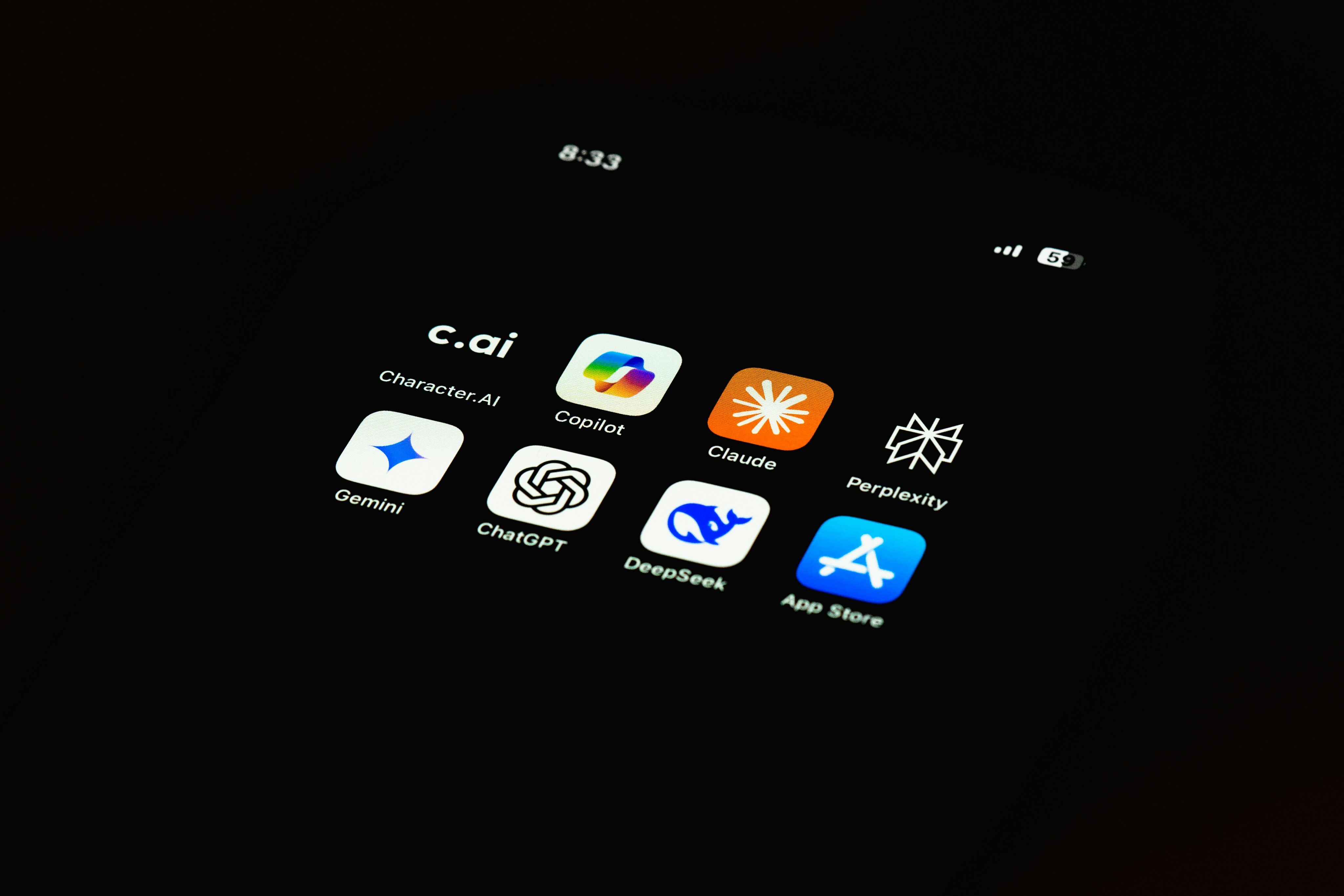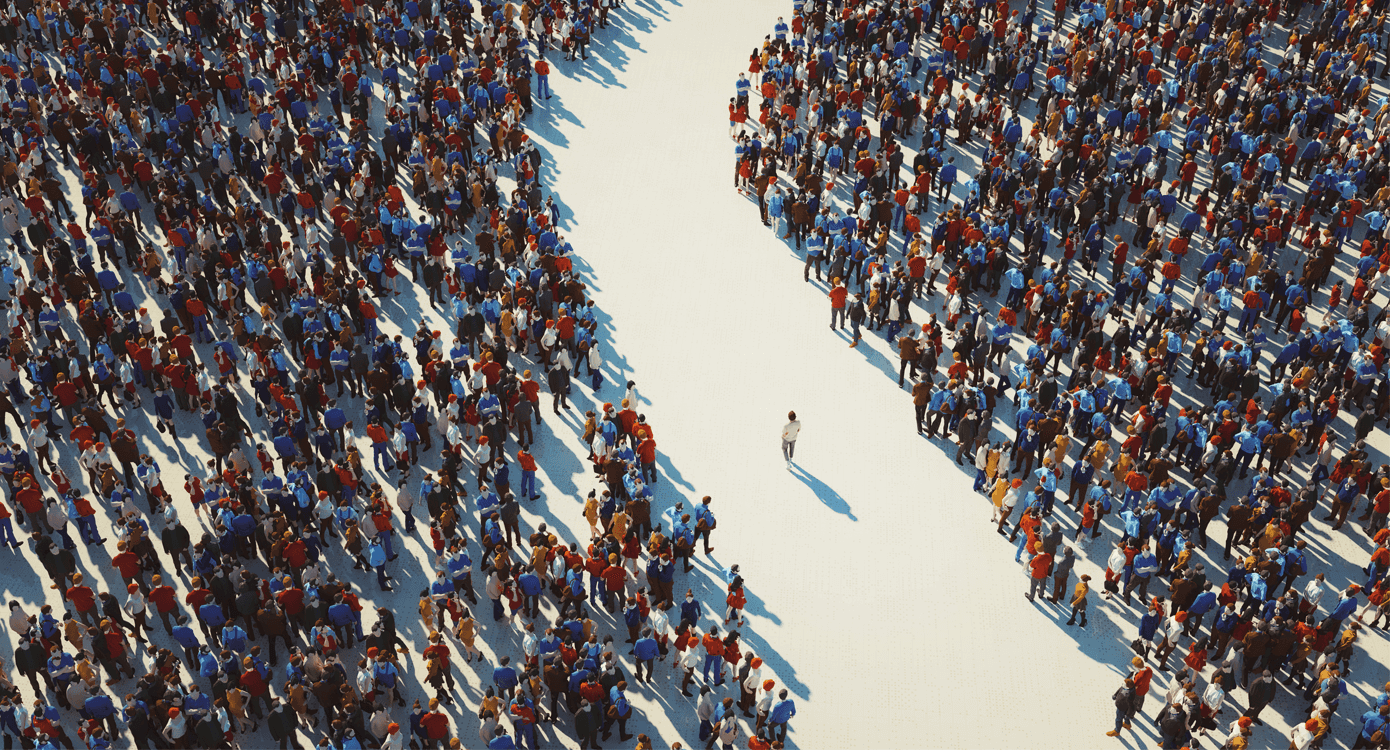Optimising for User Intent on GA4
Understanding how users are interacting with your site is vital to effective marketing. In this post, we cover how you can best track site search and button clicks in Google Analytics 4 (GA4).
TL;DR
Headline: With the release of GA4, you now have even more access to user intent when they are on your site.
Highlight: When users navigate and engage with your site, they are telling you a story. GA4 now has everything you need to better understand what users want and what they don’t want. This is especially relevant to what they are searching for and what they are clicking on.
Search tracking: GA4 gives you powerful insight into user search data that can impact your digital strategy.
Enhanced measurement: Button clicks can now be tracked without having to alter any code on your site.
Recommended action: Get familiar with Google Tag Manager and how it integrates with GA4. This will give you indepth access into how users are engaging with your site through search functionality and clicks.
How to track site search in GA4
Knowing what people are looking for when they get to your website is incredibly important. Insights and data relating to customer search behaviour can dramatically alter your overall digital strategy. From restructuring your information architecture to expanding your product range, tracking site search can culminate in actionable insights.
Resources:
Another great piece by the team at Glow Metrics that echoes the importance of knowing what people are searching for on your website. The article talks you through setting up site search tracking in GA4 with a great little video tutorial as well if you’re more of a visual learner!
Providing a search box on your site and tracking how people use it can provide you important insights into user intent. Each time users search your site, they tell you in their own words what they are looking for. Though published for UA rather than GA4, this post by Google remains relevant and describes five ways you can use site search data to understand user intent.
This tutorial presented by the team at Analytics Mania goes into great detail about the power of site search tracking. The video will take you through the essential setup of search tracking in Google Analytics 4, site search keyword reports and additional search query parameters.
How to setup button click tracking in GA4
There are a myriad of buttons that your customer might interact with when engaging with your brand/organization. But with GA4 and the Google Tag Manager, now it is easier than ever to set up button click tracking and generate deeper insights into your community.
Resources:
Written with the example of tracking clicks from buttons on a form, this Loves Data article explores how you can use Google Tag Manager to track button clicks into Google Analytics without needing to modify the code on your website. With a step-by-step that is easy to follow, you can adapt this process for tracking buttons in your navigation, banners, content, and more.
Loves Data also has an incredibly helpful YouTube video around this topic too! Drawing from two case studies – a button form and an add to cart button – Benjamin talks you through button click tracking in great depth. This includes setting up Google Tag Manager to show you how variables, tags, and triggers can be used to track button clicks on your website into Google Analytics.
Aside from button clicks, link clicks can also be tracked for helpful insights into consumer behaviour on your website. In this article, the team at Hubspot outline how to track clicks on a link in Google Analytics 4. This is a great article for those that haven’t yet transitioned to GA4. If you already have GA4 property installed, link tracking should happen automatically.
Together with the team at Analytics Mania, learn how to track clicks with Google Analytics 4 and Google Tag Manager. This tutorial covers:
- Click Tracking with Enhanced Measurement in GA4
- How to track clicks with Google Tag Manager and Google Analytics 4 including how to track button clicks with GA4.
Or if that all sounds like too much effort, get in touch and we’ll help get you set up!