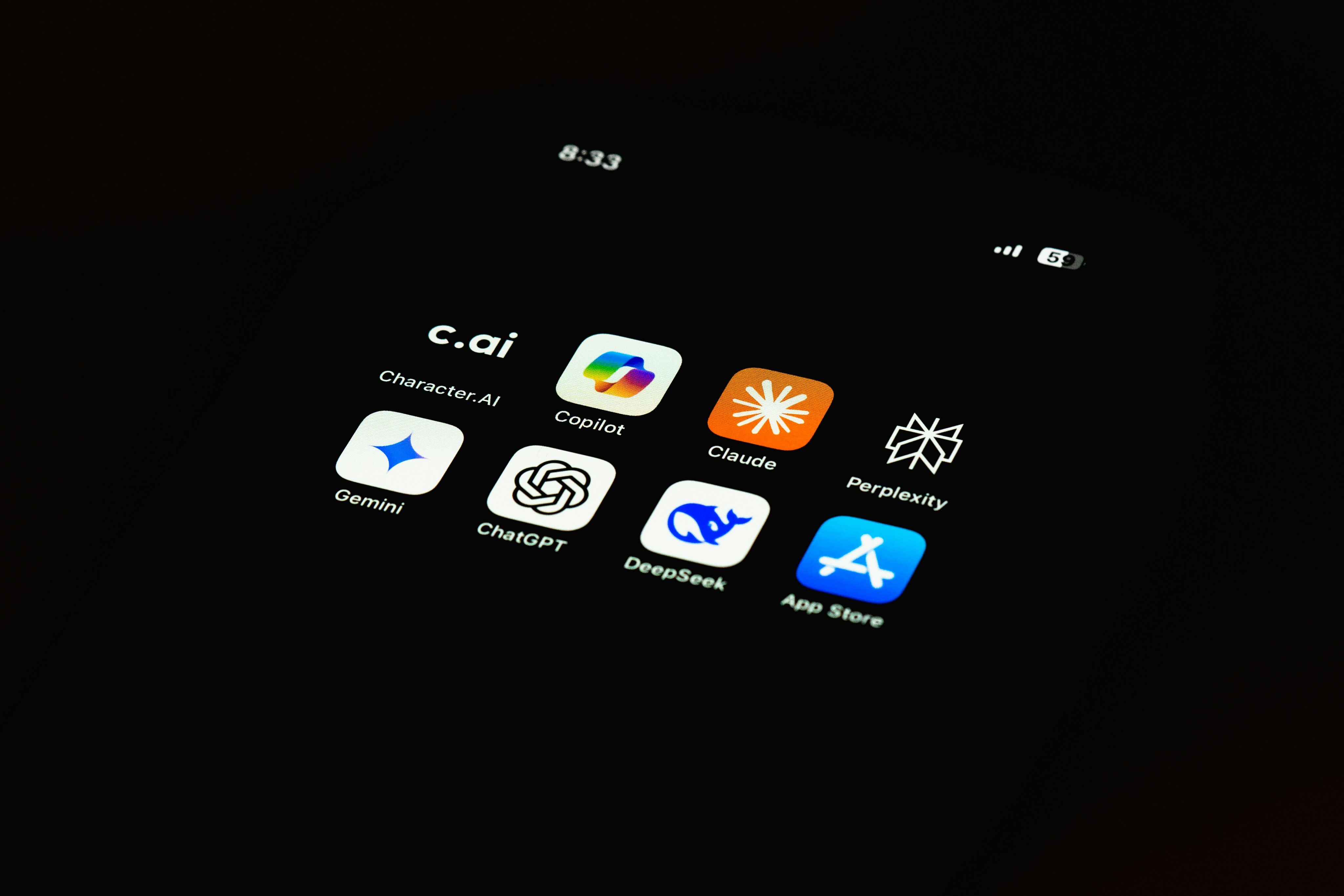Why Now’s the Time to Migrate to GA4
Google has announced that it will sunset Universal Analytics (UA) – a.k.a the Google Analytics that we’ve come to know and love – on the 23rd July 2023. This announcement means we’re moving even closer to Google Analytics 4 and is yet another reminder that the time to migrate to the new platform is now.
If you’re not familiar with Google Analytics 4, you can take a quick look at our summary here. In this article, we’ll take you through some of the steps you’ll need to take to ensure you are prepared to tackle a more data-smart marketing world with GA4.
Why Now?
GA4 uses an entirely different data model compared to UA. This new data model means that historic data won’t carry over from UA to GA4. Speaking plainly, you’ll lose all historical data.
We hate to be the bearer of bad news, but that’s not where the changes stop as a result of the new data model. The new data model takes advantage of event and parameter-based tracking, moving away from the session and pageview-based tracking we’ve gotten used to in UA. This will take some time to get used to, so the sooner you get started, the better prepared you’ll be.
Many marketers and data analysts are likely to have followed Google’s early recommendations to set up a GA4 property that runs in tandem with an existing UA property. Now’s the perfect time to do this if you haven’t already, as it will allow you to have at least 12 months of historical data in GA4 before you completely migrate.
3 Things You Can Do to Be Ready for GA4
By now, it’s (hopefully) clear that there are a few things you’ll need to get used to once you start using GA4. However, what’s actually helpful is knowing where to start – including how to set up and configure GA4 – which is where we come in.
#1 Set Up a GA4 Property to Collect Data
A GA4 property is what enables data to be collected and consolidated from your mobile application or website into Analytics. As mentioned above, now’s the perfect time to set up a GA4 property so that you can begin collecting data before you fully migrate. This can seem pretty daunting, just as it did to me at first, but the team at Google has made it relatively easy to do with a set of clear instructions.
Once you’ve done that, you can start exploring GA4. Your Universal Analytics property will continue to run, which means you can still use it to collect, analyse and interpret data; you’ll just be able to start collecting data on GA4 and start preparing for a full migration. Setting up your GA4 properties now will ensure that you have enough data on hand once you have migrated or once Universal Analytics stops pulling data… whichever comes first.
#2 Start Configuring GA4 to Your Specific Needs
Things can get very complicated here and very quickly, so we’ll try to keep it as straightforward as possible. There are a number of ways that GA4 can be configurated so that your property is reporting on events that you consider to be important along the customer journey.
Configuration and Event Tags
When it comes to configuring Google Analytics 4, one of the first things you’ll want to do is to make sure any configuration tags and event tags are setup correctly. A configuration tag is essentially what allows webpages on your site to talk to GA4, whereas an event tag lets you send custom events to GA4. Using configuration and event tags throughout your site will allow you to pull data that is important and specific to the business. What one organisation thinks is important to track will be completely different to another – which is why event tags are a must.
Know How to Use Data Filters
In Universal Analytics, we were able to use ‘views’ to segment data that can then be filtered. Google Analytics 4 does not use views, instead opting for a single reporting view that allows you to apply data filters to your property. There are a few things to note when it comes to applying data filters to your GA4 property:
- Each data filter you apply in GA4 has a permanent effect on the related data.
- Data filters do not affect historical data – they are in effect from the point of creation forward.
- Test your filters before you apply them – you can’t set up a test view in GA4.
- As of May 2022, there are two types of data filters in GA4: internal traffic and developer traffic.
The good thing is, once you’re across all this and it’s time to use data filters in GA4, it’s pretty simple. All you need to do is create the filter and then apply it (and you can create up to 10 filters per property). Data filters are a great way to include or exclude specific data from your reports. This means that you’re only analysing relevant data that you have specifically filtered based on the digital operations of your organisation.
Creating Custom Segments
Google Analytics 4’s segment builder allows you to use segments in the same way as Universal Analytics, though you’ll notice a couple of changes to the process. Firstly, you can view segments for Google Analytics 4 properties in Explorations, which allows you to base segments on users, events or sessions. User segments allow you to segment based on those who have engaged with your website or app, event segments allow you to segment based on events that were triggered on your website or app, and session segments allow you to segment based on sessions that occur on your website or app. You can even get a bit more granular with the way you segment through setting up conditions, which will allow you to tell Analytics what you want to include or exclude from each segment.
Creating custom segments allows you to narrow down on the behaviours that your audiences exhibit, answer difficult questions about the customer journey and tell a story by using segments to connect dots that you may not have otherwise been able to connect.
#3 Reach Out for Assistance
Our team are ready to help guide your business through a strategic transition designed to ensure data-smart marketing and benefits realisation. For a package price of $4,800 excl. GST, we’ll partner with your team to:
- Evaluate the current state of your digital analytics setup and reporting.
This step will allow us to provide support in aligning your business goals with digital data and an assessment of the current state of reporting. - Develop a measurement plan.
This step will involve the definition of new strategic measurement framework to ensure data is accurate and can be used to make business decisions. - Assisting with GA4 setup and configuration.
This step will allow us to setup and configure GA4 in order to meet reporting requirements. We can also provide training on how to use GA4 and interpret reports.
We can also offer additional services, including projects to develop custom dashboards and reports, as well as audience strategy and development, and data analysis.
With over 30 Google Analytics deployments completed, as well as the ongoing management of over 70 executive dashboards, Clue is ready to help you learn the intricacies and features of Google Analytics 4 and keep ahead of the curve. So, if you need a hand at any point along your GA4 journey, get in touch with us online or give us a call on 9368 0777.